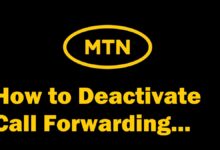How to Delete Your Twitter Account
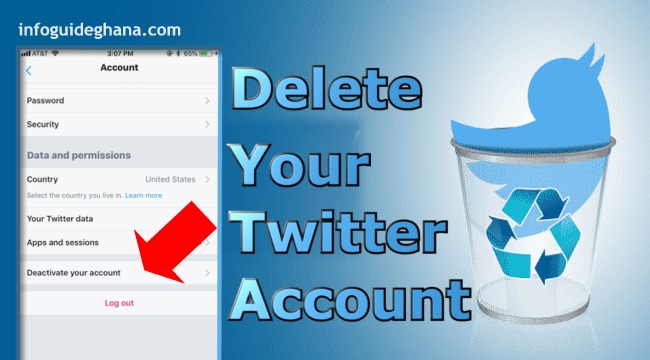
On Twitter, you can deactivate your account and it deletes permanently after 30 days. During this time your account is deactivated. Deactivation is not available on mobile devices and must be done by accessing twitter.com on a browser from your mobile device or personal computer.
Before you deactivate your Twitter account, you should know that:
- You may reactivate your account at any time during these 30 days by logging in to it.
- If you don’t login/reactivate for 30 days, your account will be permanently deleted.
- You do not need to deactivate your account to change your username or email address; you can change these at any time in your account settings.
READ ALSO: How to Delete Your Tik Tok Account.
If you want to use the same username or email address to make a new account, you need to do so before deactivating. For how to do this, follow the steps on How to make your username or email address available for re-use before deactivating your account.
How To Deactivate Your Twitter Account
- Sign in to twitter.com on the web browser.
- Click on Settings and Privacy from the drop-down menu under your profile icon.
- From the Account tab, click on Deactivate your account at the bottom of the page.
- Read the account deactivation information, then click Deactivate @yourUsername.
- Enter your password when prompted
- Confirm that you want to proceed by clicking the Deactivate Account button.
READ MORE: How to Delete Your Snapchat Account.
SUMMARY: How to Delete Your Twitter Account
Go to Twitter.Com > Settings and Privacy > Profile Icon > Account tab > Deactivate your account > Read Deactivation Info. > Click Deactivate @yourUsername > Enter password > Deactivate Account