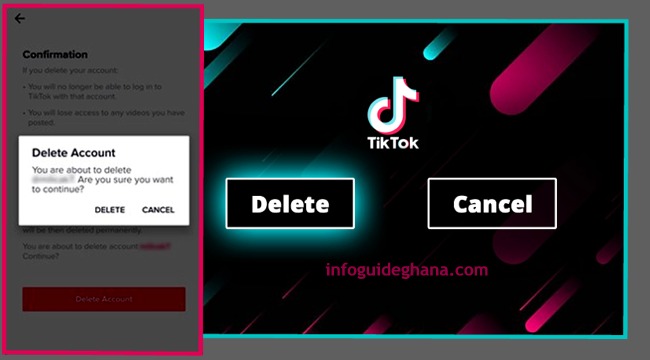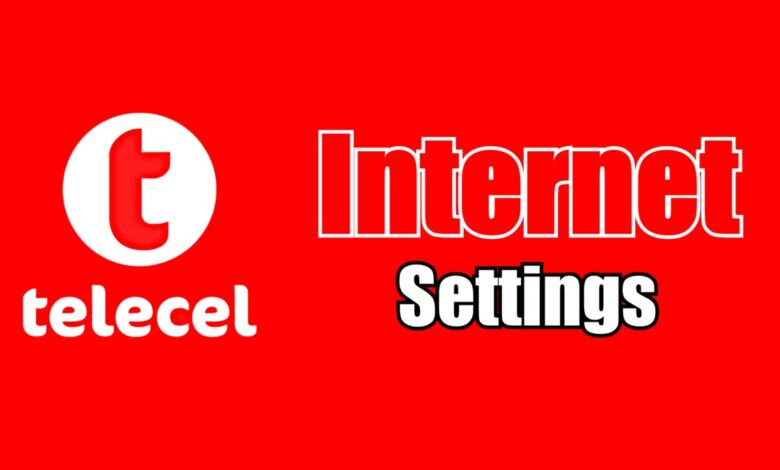
If you are using a GSM, Symbian, or Java phone that supports the Internet, chances are that it will not support Telecel Ghana’s automatic Internet Settings. This means that you will have to configure it manually to enable you to access the internet on the device.
Check out the Telecel Ghana Manual Internet Settings for GSM Phones guide we have put together for you below. If you follow this guide carefully, you should be able to access the internet on your GSM phone. Happy Browsing!
Telecel Ghana Internet Settings
This procedure is targeted at phones that take manual settings. Follow the procedures below to set up your phone to access the internet. The instructions are divided into two.
READ ALSO: Telecel Ghana Internet Settings for Smartphones.
Part One: Data Account Settings
1. Go to services in your phone menu and select data account.
2. Click on any item there to edit (or add new if your phone has the option)
3. set the NAME to Ghana Vodafone or any other name suitable for you
4. Set the APN or access point to browse/internet
5. Leave every other option blank and choose OK to save. You can now proceed to the second part.
Part Two: Internet Service Settings
1. Go to Internet settings in the services menu
2. Choose settings
3. Choose edit account
4. If asked to select a SIM, select the SIM which contains your Telecel.
5. Choose an account to edit (one that you don’t use).
6. Name: Ghana Telecel
7. Homepage: www.telecel.com.gh
8. Data Account: choose the one we created in the previous part.
9. Connection type: choose HTTP (even if it has already been chosen)
Use Proxy: yes
Proxy Address: 172.024.097.001
Proxy Port: 8080
10. Leave all other things empty.
11. Save it and choose to activate.
READ MORE:
I hope you got this right by now and your Telecel Ghana Internet is functioning well. I’m glad I have been able to solve your internet problem.
If this article was helpful to you, kindly share this on forums, Twitter, Facebook, Whatsapp, Telegram, and other social media or messaging platforms. Help others have access to this information too. Thank you!