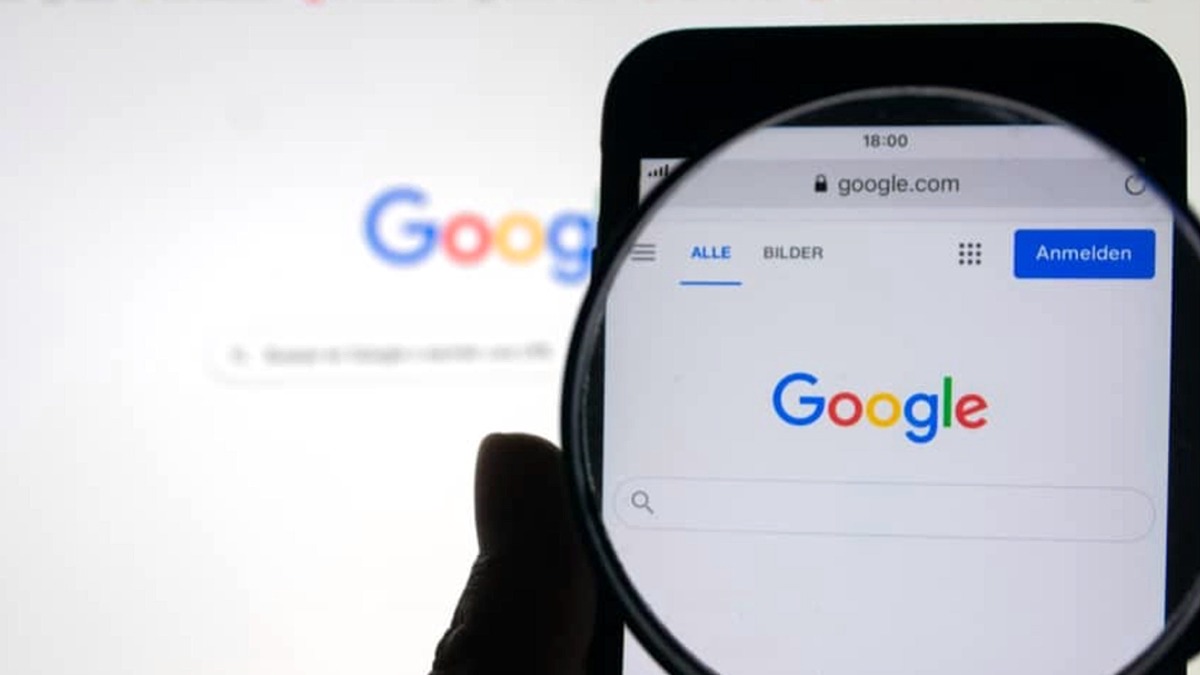
The most common way most people use Google to search for information; is to just type in a few words and click on the search button. However, as I’m sure you know, you are normally confronted with many thousands of pages to wade through, sometimes millions, so it can often be very hard to find exactly what you’re looking for.
5 Google Search Tips To Help You Find Information Faster
Here are 5 useful tips to help you find stuff faster when you are using the Google search engine:
1. Use The ‘Exact Phrase’ Search Option
When you do a basic search, Google returns results for all web pages that contain the words you typed in.
For example, you may want to find information about a car you want to buy. You might type in: used Mercedes
Google will return web pages containing both the keywords ‘used’ and ‘Mercedes’, somewhere on the page. You might find a web page containing a story, where the word ‘used’ is near the top of the page, and the word ‘Mercedes’ is at the bottom of the story. There might not be any mention of the exact phrase ‘used Mercedes’ anywhere on the page.
READ ALSO: 5 Mistakes to Avoid When Choosing a Password.
So, to narrow things down, put the phrase inside quotation marks like this:
“used Mercedes”. Google will now only display results for web pages containing the exact phrase “used Mercedes”.
2. Be More Specific With Your Searches
To narrow down your search even further, you should try expanding on your initial keywords, by adding more specific words and phrases. If you are looking for a particular car model, try adding that to your search like this:
“used Mercedes C280”. This will weed out a lot of pages that contain information on used Mercedes cars, but not necessarily the C280 model you want.
3. Remove Words From The Search Results
When you perform a search for “used Mercedes C280”, you might get a lot of web pages in the search results for sites selling Mercedes car parts. You could end up trawling through dozens of cart part sites, just to find the ones with cars for sale.
SEE MORE: How to Get Paid Udemy Courses for Free.
Here’s what you can do…
For any search you perform, you can remove pages from the search results if they contain certain keywords you specify. To do this, all you have to do is add the word to the search box and place a ‘minus’ symbol directly before it.
“used Mercedes C280” -parts.
Make sure that there is ‘no space’ between the minus symbol and the word you want to be removed from the search results. If you put a space in between it won’t work.
4. Use the ‘OR’ Command To Expand Your Search
Sometimes web pages will contain the information you want, but it might not contain the exact phrase you type in. Using our Mercedes example, some people might just refer to it as just ‘C280’ without using the word, Mercedes.
By using Google’s ‘OR’ command you can find web pages containing at least one of the words you choose. For example Mercedes OR C280.
READ ALSO: Full List of National Security Service Jobs in Ghana.
The above search would return any web page that contains either just the word ‘Mercedes’ or the word ‘c280’, or both of them are on the same page. To make this work, you must type ‘OR’ in capital letters. This tells Google that you want to use their advanced search option. If it’s in lowercase, Google will just treat it like any other word.
5. Try Using The Synonym Search Option
For many phrases, there are often alternative words that can be used to explain the same thing. Sometimes it’s hard to know which particular word to use to get the best results. Other times you either may not be aware of the alternative word or just can’t think of it at the time.
READ MORE: 5 Easy Steps to Understanding HTML.
For example, instead of using the term ‘used’, you may have typed in ‘secondhand’. A trick you can use is to tell Google to look for synonyms of the words you specify, in addition to the main keyword. To do this, enter a tilde ‘~’ just before a word like this:
~secondhand
In this case, Google returned results containing the words: ‘secondhand’ and ‘used’. This can be a useful trick to use if you can’t think of the right words to type in. You can perform a synonym search on multiple words at the same time. Just add a tilde ‘~’ directly before each word like this:
~secondhand ~car
As well as ‘used’, secondhand’, and ‘car’; this search will now also return pages containing ‘automobile’ and ‘motor’ because they are synonyms for the word ‘car’. I hope you found this useful, happy searching!
READ ALSO: Top 10 Ghanaian Newspapers and Their Websites.
Was this article helpful? Kindly share this on forums, Twitter, Facebook, Whatsapp, Telegram, and other social media or messaging platforms. Help others have access to this information too. Thank you!
InfoguideGhana ~ Google Search Tips To Help You Find Information Faster







