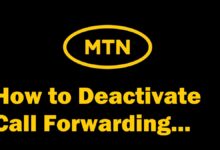Vodafone Ghana Internet Settings for Smartphones

In most cases, the Vodafone Ghana Internet Settings will be automatically set once you insert the Vodafone Ghana SIM card into your phone.
Sometimes, you might have mistakenly deleted the APN setting on your phone or your smartphone simply do not support automatic APN configuration settings. This means that you will have to do it manually.
I have put together for you a simple step-by-step guide on how to configure your internet APN settings on both iPhones and Android Smartphones. Just follow the steps below and your Vodafone internet will be active again. Happy browsing!
READ ALSO: How to Buy Cheap MTN Data Bundles (Ghana).
How to Configure Vodafone Ghana Internet Settings
APN Settings For Android Phones
- Press the “Menu” button
- Select the “Settings” menu item.
- Select “Mobile networks”
- Then, select “APN” (Access Point Names).
- Press the “Menu” button and select “New APN” Set the “Name” field to “Vodafone GH” and the “APN” field to “Internet”.
- Select “Save” and select the “Vodafone Internet” profile.
SEE MORE: How to Buy Vodafone 3 Cedis for 2GB Data.
APN Settings For iPhones (IOS)
- Go to Settings
- Select General
- Go to Network
- Select Mobile Data Network
- Enter APN as browse/internet
I hope you got it right by now and your Vodafone Ghana Internet is functioning well. I’m glad I have been able to solve your internet problem.
If this article was helpful to you, kindly share this on forums, Twitter, Facebook, WhatsApp, Telegram, and other social media or messaging platforms. Help others have access to this information too. Thank you!